Replacing lower opening quotation mark with upper opening quotation mark in MS Word Thread poster: PAS
|
|---|
PAS 
Local time: 01:55
Polish to English
+ ...
Good people,
in Word documents, I am stumped with a seemingly simple problem of mass replacing a lower opening quotation mark with an upper opening quotation mark. I want to change this:
„word”
to this:
“word”
in the whole document. No matter how I paste or write the respective q.m. into the "find" and "replace" boxes, Word will find the lower q.m. but it will not replace it with an upper q.m.
If I replace the q.m. si... See more Good people,
in Word documents, I am stumped with a seemingly simple problem of mass replacing a lower opening quotation mark with an upper opening quotation mark. I want to change this:
„word”
to this:
“word”
in the whole document. No matter how I paste or write the respective q.m. into the "find" and "replace" boxes, Word will find the lower q.m. but it will not replace it with an upper q.m.
If I replace the q.m. simply by pressing the keyboard key (if the document language is set to English), then Word obligingly writes the correct q.m., but doing it manually across dozens of pages - well, it's just not the right way to go, I think
Any pointers or ideas much appreciated. ▲ Collapse
| | | | Stepan Konev 
Russian Federation
Local time: 02:55
English to Russian
| Replace ^0132 with ^0147 wildcards | Feb 19 |
1. In the File tab, click Options.
2. Click Proofing, then click AutoCorrect Options.
3. In the AutoCorrect dialog box, navigate to the AutoFormat As You Type tab, and under Replace as you type, clear the "Straight quotes" with “smart quotes” check box.
4. Click OK.
5. Press Ctrl+H and replace ^0132 with ^0147 (make sure the Wildcards box is checked).
*Most probably, after you take the first 4 steps (the autocorrect feature is the culprit here), you would... See more 1. In the File tab, click Options.
2. Click Proofing, then click AutoCorrect Options.
3. In the AutoCorrect dialog box, navigate to the AutoFormat As You Type tab, and under Replace as you type, clear the "Straight quotes" with “smart quotes” check box.
4. Click OK.
5. Press Ctrl+H and replace ^0132 with ^0147 (make sure the Wildcards box is checked).
*Most probably, after you take the first 4 steps (the autocorrect feature is the culprit here), you would be able to simply replace „ with “. Not sure though. Try that.
[Edited at 2024-02-19 20:57 GMT] ▲ Collapse
| | | | PAS 
Local time: 01:55
Polish to English
+ ...
TOPIC STARTER | straight, no chaser | Feb 19 |
@Stepan - thanks for your response, but I think I found the solution. I just need to check if it always works because I thought I tried it in the past and failed - it's the ol' trick of "replace with clipboard content" (^c)
When I copy (ctrl+C -> ctrl+V) the lower opening q.m. into the "find" box and then copy the upper opening q.m. to the clipboard (ctrl+C) and then write "^c" in the "replace" box, it seems to work
| | | | Tony M
France
Local time: 01:55
Member
French to English
+ ...
SITE LOCALIZER
That's a very risky solution, as it will only work if you have started by remembering to Ctrl C; so easy to slip!
The previous solution using the correct character codes is much more elegant and foolproof!
| | |
|
|
|
PAS 
Local time: 01:55
Polish to English
+ ...
TOPIC STARTER
@Tony Why?
This is a one-off action. The issue occurs in some files that were originally in Polish and have been overwritten with an English translation without changing the document language.
As soon as the action is done the ^c in the "Replace" box is gone. How can I "not remember to ctrl+C" if it's for the express purpose of replacing something once in the whole document?
Stepan's solution is nice but requires meddling with Word settings that I like to leave alone, so it's n... See more @Tony Why?
This is a one-off action. The issue occurs in some files that were originally in Polish and have been overwritten with an English translation without changing the document language.
As soon as the action is done the ^c in the "Replace" box is gone. How can I "not remember to ctrl+C" if it's for the express purpose of replacing something once in the whole document?
Stepan's solution is nice but requires meddling with Word settings that I like to leave alone, so it's not convenient for me. ▲ Collapse
| | | | Tony M
France
Local time: 01:55
Member
French to English
+ ...
SITE LOCALIZER
I can't be the only person who has thought they'd copied something, only to find they hadn't in fact when they came to paste something lurking on the clipboard.
I'm not convinced you need to 'play with Word settings' — but it's really nothing very tricky or difficult to do.
But if you're perfect and never make a slip, that's fine — go right ahead!
| | | | Stepan Konev 
Russian Federation
Local time: 02:55
English to Russian
| You do it with a purpose | Feb 21 |
When your only intention is to run a 2-step replacement, hardly you can not remember step 1. I agree with PAS, it is an better solution than mine. Thank you PAS for sharing it. I didn't know that trick.
| | | | PAS 
Local time: 01:55
Polish to English
+ ...
TOPIC STARTER
Well, when everything (including the storks) goes south, you just undo the last action and you're good as a new-born babe.
Replacing text in Word with the content of the clipboard is not something I would do on an everyday basis - it's just a workaround to quickly replace some troublesome characters or formatting in more than one place in Word. Usually I will obviously do it the old fashioned way, but working with wildcards and other less common techniques has always fascinated me -... See more Well, when everything (including the storks) goes south, you just undo the last action and you're good as a new-born babe.
Replacing text in Word with the content of the clipboard is not something I would do on an everyday basis - it's just a workaround to quickly replace some troublesome characters or formatting in more than one place in Word. Usually I will obviously do it the old fashioned way, but working with wildcards and other less common techniques has always fascinated me - it's a little challenge to figure out how to do it and make it work ▲ Collapse
| | | | To report site rules violations or get help, contact a site moderator: You can also contact site staff by submitting a support request » Replacing lower opening quotation mark with upper opening quotation mark in MS Word | Trados Business Manager Lite | Create customer quotes and invoices from within Trados Studio
Trados Business Manager Lite helps to simplify and speed up some of the daily tasks, such as invoicing and reporting, associated with running your freelance translation business.
More info » |
| | CafeTran Espresso | You've never met a CAT tool this clever!
Translate faster & easier, using a sophisticated CAT tool built by a translator / developer.
Accept jobs from clients who use Trados, MemoQ, Wordfast & major CAT tools.
Download and start using CafeTran Espresso -- for free
Buy now! » |
|
| | | | X Sign in to your ProZ.com account... | | | | | |